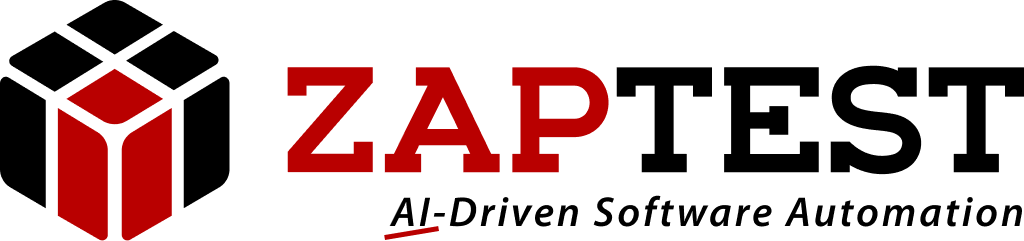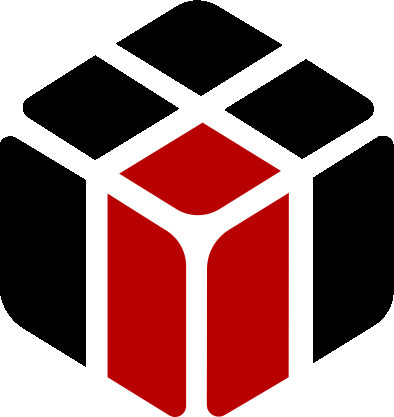Thanks Marco.
In the second option I forgot to add some of the following coding lines:
‘2. Create 2 lists’ objects
Application(“C2C”).View(“CustomerContract-Type”).Object(“lblType”).Object(“txtItemType”).Click
intRowNum = Application(“C2C”).View(“CustomerContract-Type”).Object(“lblType”).List(“listContract1”).FindRow contractType
If intRowNum > 0 Then
Application(“C2C”).View(“CustomerContract-Type”).Object(“lblType”).List(“listContract1”).ClickRow intRowNum
Else
Zap.Keyboard.KeyPress Zap.Keys.Down
Zap.Keyboard.KeyPress Zap.Keys.Down
Zap.Keyboard.KeyPress Zap.Keys.Down
intRowNum = Application(“C2C”).View(“CustomerContract-Type”).Object(“lblType”).List(“listContract1 2”).FindRow contractType
Application(“C2C”).View(“CustomerContract-Type”).Object(“lblType”).List(“listContract1”).ClickRow intRowNum
End If
Maybe now it will work.
Because I could not execute the app in order to make #2 option valid you must know the following:
– The 2 List objects must cover the entire rows of the drop-down list (Maybe you’llneed even a third List object todo such).
– Make sure to click on the “txtItemType” top object to open the drop-down list (Or find other way toopen the list), and using the “Zap.Keyboard.KeyPress Zap.Keys.Down” command emulate the keyboard arrow down key to scroll to the begining of the next List object.
Hope this makes sense.
Sasha ZAP.