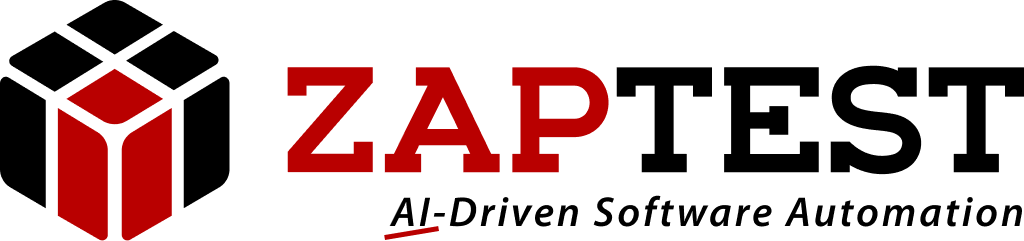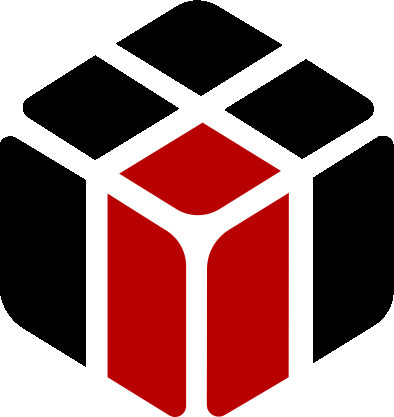Hi AndreySh,
I have tried the following work-arounds below, but none seemed to work for our app.
Workaround 1:
click on textbox
hold keyboard key: k
Workaround 2:
Set clipboard “k”
Click Textbox
Press on keyboard: ctrl + v
Workaround 3:
Click on textbox
Press k on keyboard
Workaround 4:
Click on textbox
Type k
Workaround 5:
Type k directly on textbox
I have attached the zaptest file together with a screen recording.
Let me know if you have any advice on this issue.
The screen recording starts on where the issue is being found
(‘Start of Video Recording’ comment in the zaptest file)
Thanks for the help.
Valentin ZAP.