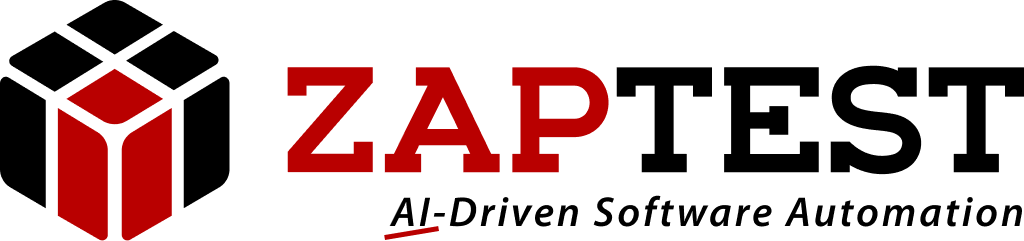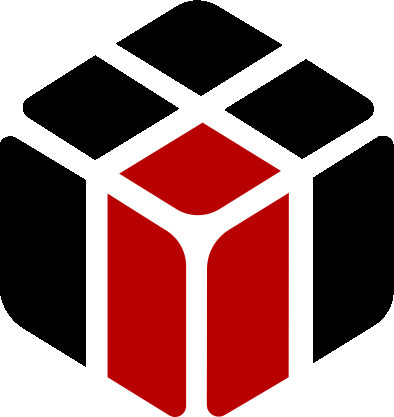List object and the UI difference on different OS
Home › Forums › Ask Expert › List object and the UI difference on different OS
- This topic has 9 replies, 2 voices, and was last updated 4 years, 3 months ago by
Sasha ZAP.
-
AuthorPosts
-
February 3, 2018 at 12:56 pm #31610
Savita Kolhe
ParticipantHi ZAPTEST Team,
I am facing following two issues.
1. Detecting drop down item which is added newly in the pull down list. I made a list object on the mock-up as per attached screen(zaptest1.bmp).
How can I continue with same mock-ups and that list object or do i need to again take a separate screenshot along with newly added item and continue further? We are not using Indexing but directly finding the list-item by name.2. My Script does not run on other Operating Systems as our application UI differs in look and feel on 2008 server machines. The Same script I could run successfully on windows10 and windows2012.
please see the app screens in attached file ‘zaptest2.bmp’
Kindly please do the needful.
Thanks,
SavitaAttachments:February 4, 2018 at 6:00 am #31611Sasha ZAP
ModeratorHello savita_kolhe,
1. In order to checkselect string in a drop-down list the best way to do it is just type the string into the drop-down, then if the string does exist it will be selected:
To do such you’ll need to specify simple object (not a list object) in the first visible drop-down line (Which normally appear before we click on the drop-down), and type the expected string in it, then by using the “GetText” method you can check status of this object.2. In order to run same test cross-platforms you have to have the exact same scanned View in all platforms’ UI:
If there is a platform which the application UI page different from the scanned one you have to create a new View with the different page as well, and by using the method “GetPlatformName” (Application(“Application Name”).GetPlatformName) you can create a condition (If…Then statement) which will check what is your OS name and based on its finding it will use the correct View.Thanks,
ZAPTEST TeamJuly 9, 2019 at 1:20 pm #32366Savita Kolhe
ParticipantHi ZAPTEST Team,
I am facing facing issue on locating the existing buttons due to adding one note in nearby area of the button on UI.per attached file ‘zaptest3.bmp’
please guide if I need to capture the screen again and do the whole scripting or any option is available here.Kindly please do the needful.
Thanks,
SavitaAttachments:July 9, 2019 at 1:21 pm #32367Savita Kolhe
ParticipantHi ZAPTEST Team,
I am facing an issue on locating the existing buttons due to adding one note in nearby area of the button on UI .per attached file ‘zaptest3.bmp’
please guide if I need to capture the screen again and do the whole scripting or any option is available here.Kindly please do the needful.
Thanks,
SavitaAttachments:July 9, 2019 at 6:02 pm #32368Sasha ZAP
ModeratorHello savita_kolhe,
Basically yes, if there is a new added object in a UI (In your case the new added note) you should add a new View with this new object to your test’s Object Repository by doing a Scan GUI on this page.
Hope this helps.
Thanks,
ZAPTEST TeamJune 9, 2020 at 9:48 am #32685Savita Kolhe
ParticipantHi ZAPTEST Team,
I am looking for opening the .zre file received in auto-generated mail from Zaptest tool after the automation execution.
Looking for option/solution to open the result file attached in auto-generated mail.Kindly please do the needful.
Thanks,
SavitaAttachments:June 9, 2020 at 9:14 pm #32686Sasha ZAP
ModeratorHello savita_kolhe,
This is a result file from ZAPTEST, to open it you should have installed ZAPTEST copy on a computer in which you wish to open the file.
Thanks,
ZAPTEST TeamMarch 9, 2021 at 8:58 pm #32781Savita Kolhe
ParticipantHi ZAPTEST team,
I am looking for reading all rows value and inputting in my application using imported excel sheet.
Could you please suggest how to read and add all rows values in a loop for attached code using sheet.Thanks,
SavitaMarch 9, 2021 at 9:04 pm #32782Savita Kolhe
ParticipantHi ZAPTEST team,
I am looking for reading all rows value and inputting in my application using imported excel sheet.
Could you please suggest how to read and add all rows values in a loop for attached code using attached sheet.Thanks,
SavitaAttachments:March 9, 2021 at 10:09 pm #32783Sasha ZAP
ModeratorHello savita_kolhe,
In order to import and use external Excel file in your test you need to do the following:
This is an example for a code which imports Excel’s Spreadsheet and use the method “Type” to type a string from the column “A” of the imported Spreadsheet in a text-field:ZAP.Datatable.ImportExcel “Full directory + Name of Excel file.xls”, “A”
Do
Application(“Application Name”).View(“View Name”).Object(“Object Name”).Type Datatable.Value(“A”), 0, False
ZAP.Iteration = ZAP.Iteration + 1
Loop Until Datatable.Value(“A”) = “”In the “ImportExcel” method you can use only the Excel file name without its full directory and this is by making sure the Excel file will reside in the same directory where the testing script will be saved.
Please note in ZAPTEST Free Edition you cannot use loop methods (Such as, “Do”, “While”, For…Next”, etc), and also you will be able to import only up to 4 rows of data from a Spreadsheet.
In order to use the full ZAPTEST looping and Excel import features you will need to have ZAPTEST Enterprise Edition installed.Hope this helps.
Thanks,
ZAPTEST Team -
AuthorPosts
- You must be logged in to reply to this topic.