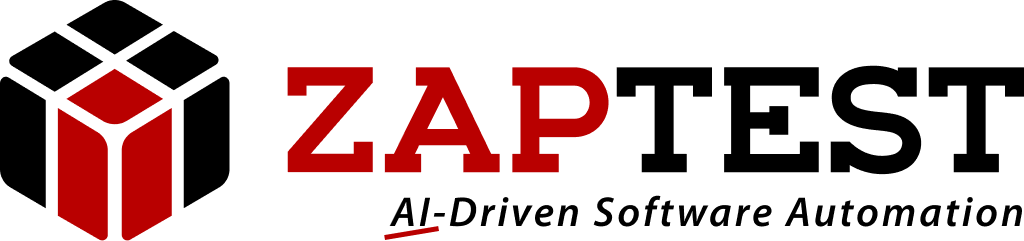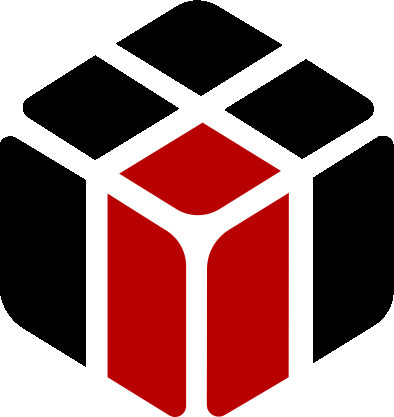Good morning, Shinnapongk!
ZAPTEST completely supports execution WPF application. But you should keep in mind that ZAPTEST doesn’t change “Working Directory” and your application could use it.
As a solution you should use “Shortcut” on your real executable file:
- Right Mouse Click on your file -> “Copy”
[li]Right Mouse Click on empty space -> “Paste shortcut”[/li]
For example we have the WPF application: “WpfApplication2.exe:, so we will get the default shortcut name: “WpfApplication2 – Shortcut.lnk”.
Now instead of launching your executable file just launch your shortcut:
Application("Application").Launch "C:UsersAndreyDesktopwpfWpfApplication2 - Shortcut.lnk"
Also you could apply some specific settings for your shortcut. Hope it works for you.
Thank you,
ZAPTEST Team
Valentin ZAP.