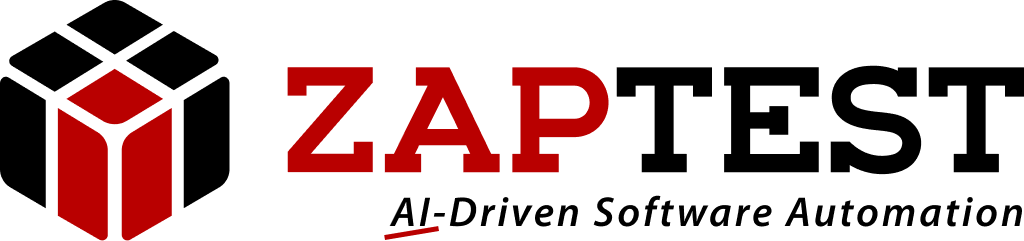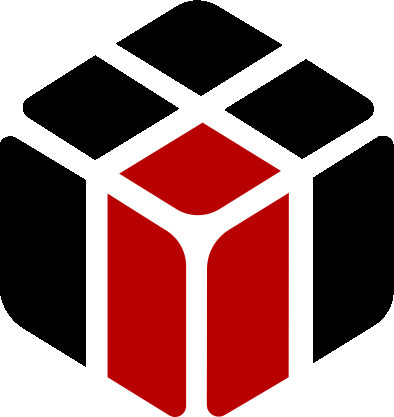Hello JSmith,
Thank-you for your question.
The precision feature in ZPX (Zap-fix) helps you to recognize an object more precisely in the AUT (Application Under Test).
When you define an object with a text, and click the Precision button in the upper ZPX toolbar, a yellow message will be prompt:
This message indicates how much precision’s percentage you’ll need to specify in the ZPX object’s properties so ZPX will be able to locate the object within the AUT;
Then by setting the proper precision’s percentage in the “Precision” bottom left ZPX properties settings, ZPX will be able to recognize the object more precisely.
Note the precision’s percentage depends on all the other specified object’s properties, such as the object’s caption – For example:
If defined an object’s caption property with a text in which two letters are capitalized differently than in the AUT.
ZPX12 is still able to recognize the object since the precision is set to medium.
If we set it to high then ZPX12 will not be able to find the object due to the difference in text.
We can also set the precision to a custom value between 0 and 100.
If you are unsure what the right precision setting for you is, you can use the precision tool.
When you click the precision button ZPX12 will provide you with the minimum precision required to find the current object on screen.
Please contact Zap for further help.
Thanks,
Sasha
Sasha ZAP.