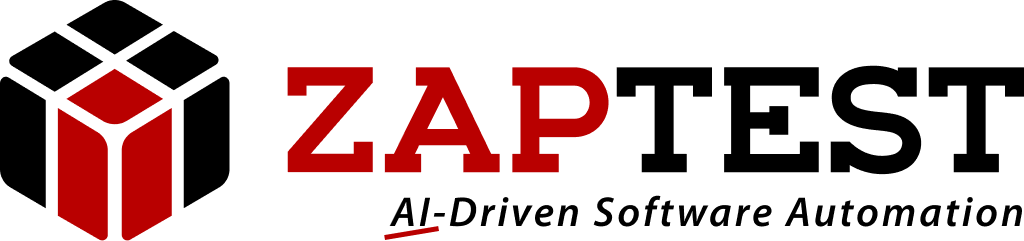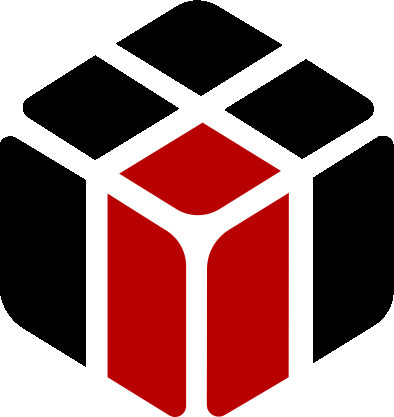Hello HoRotem,
Thank-you for your question.
Test results are XML based, and open automatically in your default browser after a test run is finished.
You can change this behavior in Options by clicking the Settings button on the toolbar, or going to Tools->Options in the menu and unchecking the "Open Results After Run".
You can open the latest results by clicking the Open Last Results button on the toolbar.
Results for all past executions are located by default in the "My DocumentsZAP-fiX 14Results" directory.
Each result is saved as a single file with a ZRE extension. the name of the file contains the date and time of the test execution.
From the mentioned you can delete test results that are no longer needed.
You can open any test result independently by double-clicking its ZRE file. This way you can view two or more results in different tabs of your browser window.
Each ZRE results file is basically an archive, and when you open it, it extracts its content to a temporary cache folder from which it’s accessed by your default web browser.
The extracted HTML files are located in the ZPX temporary user data folder in LocalAppData.
Extracted HTML files, or the Results Cache, can be deleted by going to the Options dialog and clicking Clean Cache.
If you decided to delete all results, you can click the Clean All Results button.
Use caution – by doing this you will permanently delete all results from previous test executions that are located in your My Documents folder.
Please contact Zap for further help.
Thanks,
Sasha
Sasha ZAP.