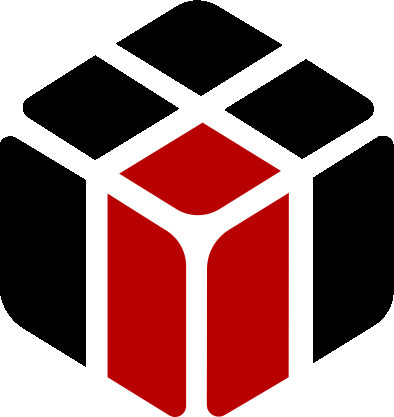How to scan an application with a menu expanded
- This topic has 0 replies, 1 voice, and was last updated 8 years ago by
Sergey ZAP.
Viewing 1 post (of 1 total)
Viewing 1 post (of 1 total)
- You must be logged in to reply to this topic.
Home › Forums › ZAPTEST › Best Practices › How to scan an application with a menu expanded
Question: How can I scan an application UI and have menu items visible in a View? What is happening is that when I click the scan icon, the menu options “folds up”. In other words, the menu options disappear.
Answer:
1. Press Scan button in ZAPTEST;
2. Press and hold Ctrl key;
3. Click the menu item on the application;
4. Move mouse pointer away from the extended menu, but inside the app;
5. Release Ctrl key;
6. Click to scan.
Already have an account? Login
Check you SPAM folder if you do not see the email.
| Cookie | Duration | Description |
|---|---|---|
| cookielawinfo-checkbox-analytics | 11 months | This cookie is set by GDPR Cookie Consent plugin. The cookie is used to store the user consent for the cookies in the category "Analytics". |
| cookielawinfo-checkbox-functional | 11 months | The cookie is set by GDPR cookie consent to record the user consent for the cookies in the category "Functional". |
| cookielawinfo-checkbox-necessary | 11 months | This cookie is set by GDPR Cookie Consent plugin. The cookies is used to store the user consent for the cookies in the category "Necessary". |
| cookielawinfo-checkbox-others | 11 months | This cookie is set by GDPR Cookie Consent plugin. The cookie is used to store the user consent for the cookies in the category "Other. |
| cookielawinfo-checkbox-performance | 11 months | This cookie is set by GDPR Cookie Consent plugin. The cookie is used to store the user consent for the cookies in the category "Performance". |
| viewed_cookie_policy | 11 months | The cookie is set by the GDPR Cookie Consent plugin and is used to store whether or not user has consented to the use of cookies. It does not store any personal data. |