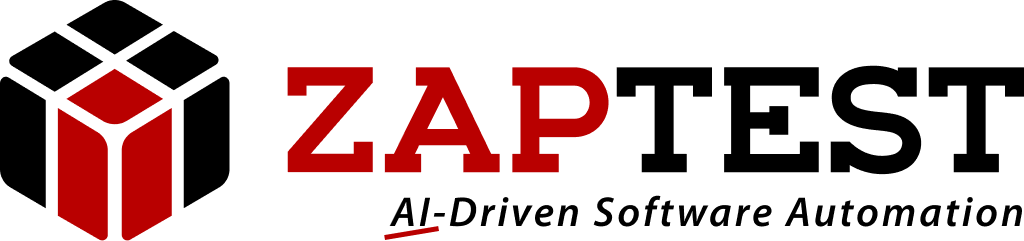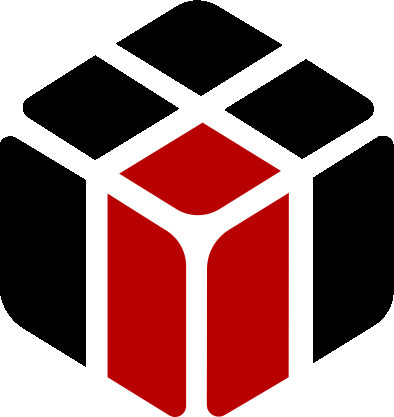Hello BarbJack,
Thank you for your question.
The colored text has different issues such as:
It may blend a bit with the background of its page’s color, or if it is a small and bold text it may be too dense to understand its meaning.
Basically there are 4 main options how to capture colored text:
1. Open the ZAPTEST’s Workbench, assign new OCR object, set its true Text Color properties (By using the color picker and clicking with it on the actual text) and change other of its Properties (Such as the Text Color Tolerance) until the object will be found (To know if the object is being recognized properly by ZAPTEST you need to find it : move its created rectangular aside of the object, and click the Target icon next to the object’s name, if the object’s rectangular returns to the objet the object was found by ZAPTEST and it will be recognized by it).
2. Maximize the AUT (Application Under Test) page until all its colored objects will be visible without any problems, create a new View in the Workbench and scan the resized page, delete all unwanted objects and leave only the colored problematic ones.
3. Create a new Image based object, place its rectangle around the unrecognized colored text object, assign to it a Relative Object (Relative Object = In the same line of the object’s name there is a Hand shape icon, by clicking it you can choose from the captured screenshot at the right pane the nearby object you wish your specified object will be anchored to it, when you’ll want to execute a method upon the problematic object ZAPTEST will look first for the Relative Object and following its properties its anchored object can be found).
4. If the above 3 options did not help your ZAPTEST instance to locate the colored object, you can always contact ZAP and after doing a quick meeting and understand the issue ZAP R&D Department will create a fix to your issue and publish it in the next upcoming new ZAPTEST version.
Please contact ZAP for further help.
Thanks,
Sasha
Barbara Jackson.