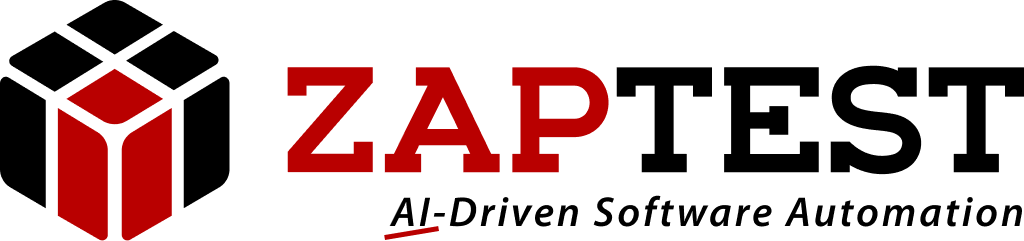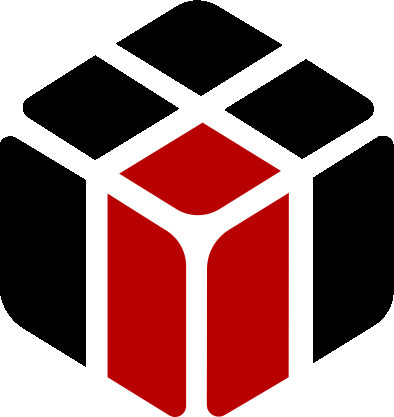Need Help!
Home › Forums › Ask Expert › Need Help!
- This topic has 7 replies, 2 voices, and was last updated 6 years, 3 months ago by
Farhanuddin Hamdan.
-
AuthorPosts
-
November 12, 2018 at 3:46 pm #32105
Sasha ZAP
ModeratorHello reishinmarak,
You need to do the following:
1. Scan another View by using Ctrl button and then clicking the list, the view should contain the opened list.
2. Add the following 3 methods:
2.1 For the first view (Without the opened list) click the “Product” to open the list.
2.2 Type the required data in the opened list’s text-box.
2.3 Get the appeared text in the first row in the list and using the If…Then statement check if it matches your expected results.Hope this helps.
Thanks,
ZAPTEST TeamNovember 15, 2018 at 12:50 pm #32107Farhanuddin Hamdan
ParticipantUnfortunately, for whatever reason which I’m not sure of, the product list can’t be detected own its own unlike other types of lists. Meaning the product list can’t be click when Scan Application GUI button was pressed. :unsure:
Attachments:November 16, 2018 at 3:57 am #32109Sasha ZAP
ModeratorHello reishinmarak,
Based on the attached screenshot it does appear that the Scan GUI managed to scan the dropdown while it is opened, if I’m mistaken please send a screenshot of the View as it appears in ZAPTEST after the Scan GUI finished its scan.
Basically in order to scan a dropdown list after clicking it to be opened, you need to follow this unique type of scan:
1. Click the Scan GUI button in ZAPTEST.
2. Click the Ctrl button in your Keyboard, and while still pressing the Ctrl button click the dropdown list to open it, after it is opened you can release the Ctrl button press.
3. Click again on the page and let ZAPTEST scan GUI to complete its scan.
4. Check in ZAPTEST is the scan captured the dropdown, if not then try again.Thanks,
ZAPTEST TeamNovember 19, 2018 at 12:05 pm #32110Farhanuddin Hamdan
Participant1st Image shows what objects that was discovered during the GUI Scan.
2nd image & 3rd image shows what I meant before. Other type of list can be specifically scanned but, the product list can’t be specifically scanned.
Actually there’s a similar list to the product list which can be seen in 4th image.
If you check image 5, you can see what I did to it. All 3 of them are created by me after I deleted the whole scan objects.
1. Click Combobox
2. Type 231
3. Click ListAnd it works! But, when I tried to do the same thing to the product list…it doesn’t work and idk why ;-; :unsure:
November 19, 2018 at 12:45 pm #32111Farhanuddin Hamdan
ParticipantARGGGGGGGGGGGHHHHH Nevermind my hunch was right.
The problem was that the list can’t except more than 1 line of text within the same row. Previously in 1 row of the list, it has 2 rows worth of text. So, that’s why it didn’t accept it.
Attachments:November 19, 2018 at 7:59 pm #32114Sasha ZAP
ModeratorHello reishinmarak,
Did you manage to overcome your issue?
If not then try these 2 options:
Option #1: Get the text of the first Dropdown row appeared string and using the InStr VBScript method check if the captured string from the Dropdown appears as part of the whole expected Product’s stringOption #2: After the list appears I noticed the required string gets highlighted – If you click on the highlighted row in the dropdown if it gets populated in the Textbox at the top then you can do as follow in ZAPTEST:
1. Add a click to the highlighted row in the Dropdown, so it will appear in the Textbox – If a simple “ENTER” click will be enough use:
Zap.Keyboard.KeyPress Zap.Keys.Enter2. After the selected row will appear in the Textbox, execute the “GetText” on the Textbox and using a condition statement verify the found string matches the expected one.
Hope this helps.
Thanks,
ZAPTEST TeamJanuary 16, 2019 at 7:46 am #32184Farhanuddin Hamdan
ParticipantYes I did, thank you very much!
-
AuthorPosts
- You must be logged in to reply to this topic.