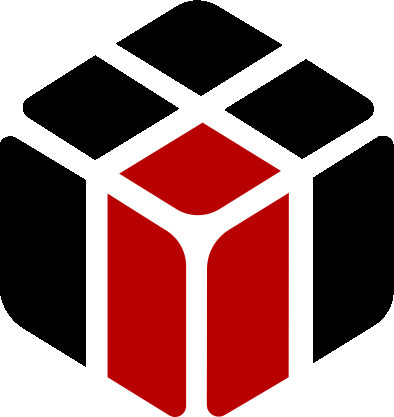Can Zaptest utilize native Camera app?
- This topic has 1 reply, 2 voices, and was last updated 6 years, 7 months ago by
Sasha ZAP.
Viewing 1 post (of 1 total)
Viewing 1 post (of 1 total)
- You must be logged in to reply to this topic.
Home › Forums › Ask Expert › Can Zaptest utilize native Camera app?
Hello cmiltenberger,
In order to have ZAPTEST automatically take a photo using the native Camera app on an Android device you need the following:
1. Access to the camera features.
2. To be able to automate these features.
Regarding #1:
To access the native device camera app you need to use the ZAPTEST Device Manager feature, this feature contains a Viewer named Control Device which enables you to execute your device using ZAPTEST upon your machine to appear in the mentioned Viewer;
In order to view the entire device apps and features in the Control Device you need to purchase a full ZAPTEST Enterprise license, in the ZAPTEST Free Edition the Control Device cannot be accessed – But there is a workaround:
In ZAPTEST Free Edition, when you execute the Device Manager feature, you can only execute a single app from the appear listed apps in your device, this list does not include the device native camera – But if you will install one of the camera apps listed in the Google Play Store such app may appear even in the ZAPTEST Free Edition list of viewed apps.
In order to execute such Camera app you need:
1. Download to your mobile device a different Camera app from the Google Play Store, app such as the “Camera for Android” app.
2. Connect your mobile device to the machine where ZAPTEST is being installed using a USB cable.
3. Execute the ZAPTEST Device Manager feature, there you will see a list of most of your mobile apps including the new downloaded Camera app.
4. Click on the new installed Camera app, a ZAPTEST Viewer will be launched with the executed Camera app.
Regarding #2:
Once you executed the ZAPTEST Viewer and you can see the Camera app,, using the ZAPTEST Scan GUI feature you can scan the Camera GUI and use the scanned image to automate the Camera’s different features.
Please check the following videos:
How to Scan Application on the USB connected device:
https://www.zaptest.com/user-zone/product-training/zaptest/getting-started/how-to-scan-application-on-an-usb-device
Building Your First Script (Scripted):
Building Your First Script (Script-Less):
Thanks,
ZAPTEST Team
Already have an account? Login
Check you SPAM folder if you do not see the email.
| Cookie | Duration | Description |
|---|---|---|
| cookielawinfo-checkbox-analytics | 11 months | This cookie is set by GDPR Cookie Consent plugin. The cookie is used to store the user consent for the cookies in the category "Analytics". |
| cookielawinfo-checkbox-functional | 11 months | The cookie is set by GDPR cookie consent to record the user consent for the cookies in the category "Functional". |
| cookielawinfo-checkbox-necessary | 11 months | This cookie is set by GDPR Cookie Consent plugin. The cookies is used to store the user consent for the cookies in the category "Necessary". |
| cookielawinfo-checkbox-others | 11 months | This cookie is set by GDPR Cookie Consent plugin. The cookie is used to store the user consent for the cookies in the category "Other. |
| cookielawinfo-checkbox-performance | 11 months | This cookie is set by GDPR Cookie Consent plugin. The cookie is used to store the user consent for the cookies in the category "Performance". |
| viewed_cookie_policy | 11 months | The cookie is set by the GDPR Cookie Consent plugin and is used to store whether or not user has consented to the use of cookies. It does not store any personal data. |