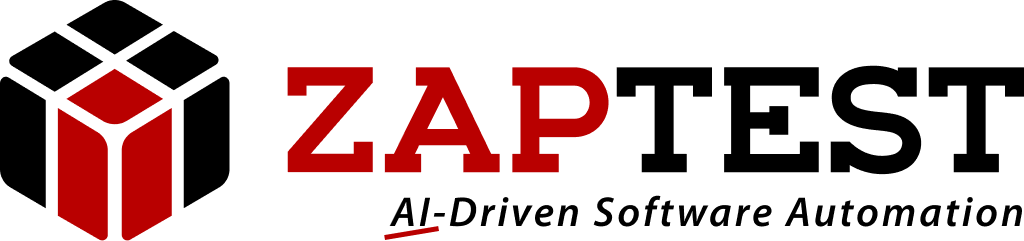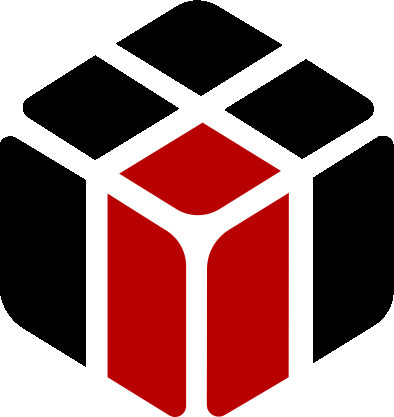Hello BarbJack,
Thank-you for your question.
You can launch the options menu from the options button.
On the general tab we have a few options:
We can select the OCR engine, we can select the OCR language and text recognition type. Block mode is recommended.
We can also import and export all settings, including the license information.
Under workbench options we can enable and disable tooltips.
We can also enable or disable auto-scrolling which allows ZPX12 to automatically scroll the object list when mousing over the object.
Auto object identification will enable or disable ZPX12 automatically trying to locate the object on any change of the object’s properties.
Under license options you’re able to view your license, the license type and validity period. You can also modify the existing license key here.
Hope the above information helped to understand what the Options window is and how you can use it.
Please contact Zap for further help.
Thanks,
Sasha
Sasha ZAP.