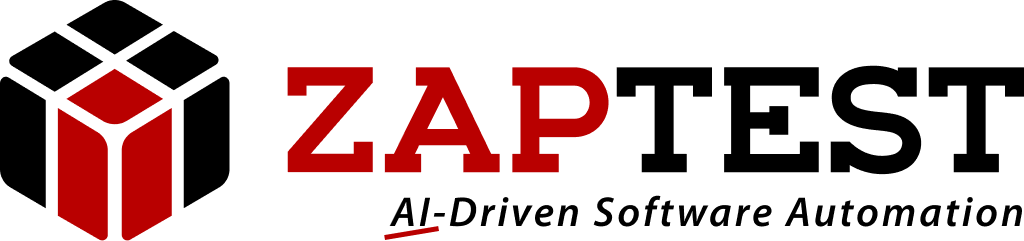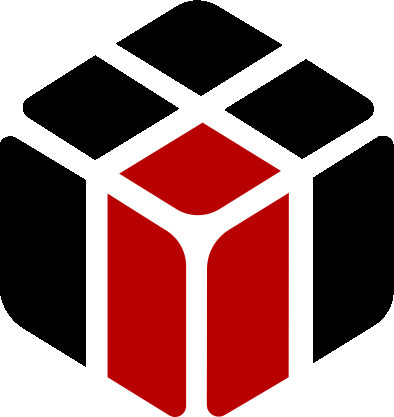Hello JSmith,
Thank-you for your question.
1. To begin, make sure your ZAP License Server is running and a valid concurrent license was added to it (You get the License Key after sending a License Request to Zap, an official form you can find at the Zap Portal USER ZONE section).
2. Then launch ZAP-fiX and click the "Concurrent" button (To find the hostname information of the server, go to the machine where the ZAP License Server is running and copy it from the Log view.
3. Enter the Hostname of the ZAP License Server and the port number then click Submit.
4. A window will indicate the progress of the license retrieval.
5. Once ZAP-fiX connects and retrieves license from the server you can go to the Options to see license information.
6. You can also view the connections and the license usage on the ZAP License Server:
In the log window we can see a new client connection had been initiated and license #0 reserved.
7. We can also see this information in the Clients module:
Under the Licenses module we can see number of clients using the license, if there is more than one license, we can see total number of used licenses in the Server module.
8. The license considered in use only per Client’s locking code, which means if another product, such as a ZAP-fiX Viewer is opened on the same desktop as the ZAP-fiX, the license server will not consider it as another license, but will associate it to the same connected client.
Hope this helps, please contact Zap for further help.
Thanks,
Sasha
Sasha ZAP.